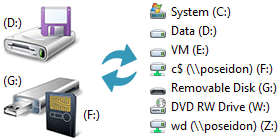
Sometimes changing and assigning a specific drive letter to your drives or external devices can be helpful , of course you can do it with Windows Disk management tool but for the novice users it can be confusing , Drive Letter Changer is a Portable freeware to simplify the whole Process.
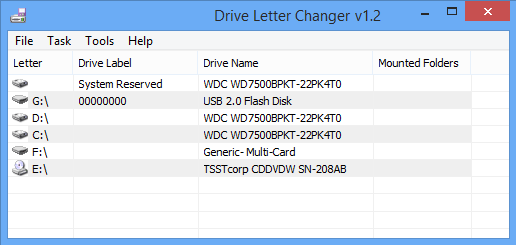
Since installation is not a prerequisite, you can put the executable file anywhere on the hard disk / Flash Disk and just click it to run , The GUI is made from a regular window with a simplistic structure, providing quick access to all main options. So, you can preview / Change your computer’s drive Letters.
Drive Letter Changer v1.2 – 25.002.2015
FIXED – Minor language BUG
FIXED – Minor İcon BUG
How to change a Drive Letter
To change a drive letter you must select it and use either “right click menu” or “task menu”
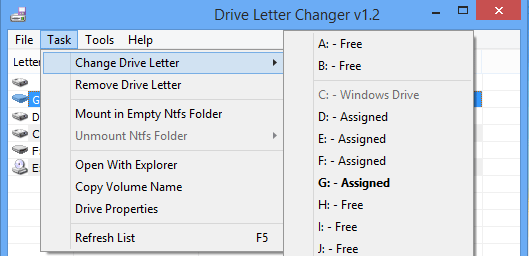
Mount your drive to an NTFS folder
Volume Mount Points are specialized NTFS Filesytem objects which are used to mount and provide an entry point to other volumes , Mounting a drive to a folder path can have its benefits and inconveniences for example This method allows us to reach a drive from anywhere , if you want to hide a drive from other users just mount a drive to a folder path and delete it’s drive letter. Another example : if you’re already sharing content in your network, you probably have one or several network map drives. The problem is that as you add more drives to the network, you start adding more map points to the computer ,Having a single map drive with many mount point folder path with other drives, can make it easier to host your content. Drive Letter Changer can easily mount a drive to a folder path just Right click a drive and use “Mount in Empty Ntfs Folder” command
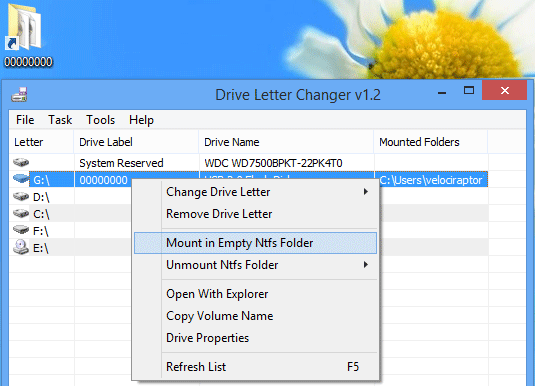
With Drive Letter Changer you can remove a driver Letter or Copy a Voluma name too (use task menu or right click menu) . Tools menu include ; Disk Management , Run Mounvol , Remove old Mounted data and Restart windows explorer commands , with “Run Mountvol” command you can list Possible values for Volumename along with current mount points
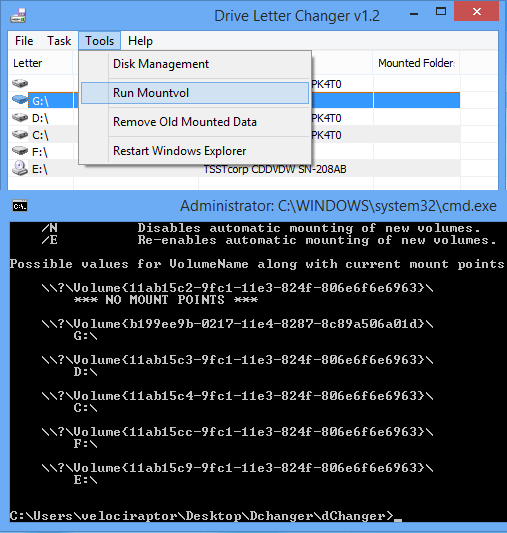
Supported operating systems: Windows 10 , Windows 8.1 , Windows 8 , Windows 7 , Windows Vista , Winsows xp – (both x86 and x64)
Supported languages: English , Turkish , German , Greek , Japanese , Italian , Simplified Chinese , Vietnamese , Polish , Persian , Korean , Hungarian , Dutch , French , Spanish

0 comments:
Post a Comment