
USB Flash Drives helps us to transfer files from desktop to/from laptops or even share its content with our peers. It makes our life easier but If the USB flash drive is infected with virus, not only you may lose the data in the storage, you are also affecting the security of every computer once it’s plugged in . Ntfs Drive Protection can help you to Protect your Removable Drives and even if your storage device has been plugged into an infected computer, the malware will be unable to create its autorun.inf.
What is new on version 1.4 (02.1.2015)
1. [Fixed] – If portable drive has too many files Ntfs Drive Protection Freezes
2. [Fixed] – High DPI Text Legibility problem
3. [Fixed] – Some Minor BUGS and code improvements
4. [Added] – DriveProtect.ini auto hide function (in ini file – HideFiles=1)
Start protection:
To use the “Ntfs Drive Protection” your Removable Drive’s Files system must be NTFS
1. Run Ntfs Drive Protection and select your drive (under the Target Drive)
2. If you want to create a unprotected Folder , tick the “Create a Unprotected Folder” checkbox and write the Folder’s name. You can add multiple Folders at the same time , to do that Write the folder name and use the “Add to list” buton (Plus icon) , it will add the name to the list and after you click the “Start Protection button” the listed unprotected Folders will be created automatically.
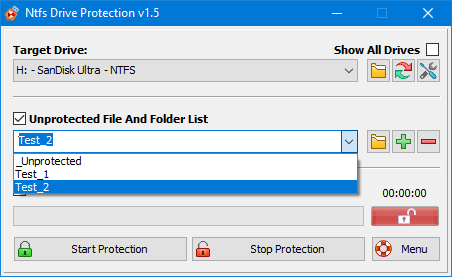
3. Click the Start Protection Button and Wait for End , This option may cause the Process take longer, depending on the number of drivers , files , Drive capacity , Drive speed , and access speed (usb 2.0 , 3.0)

After Start the protection , you can use the Removable Drive’s files and folders but you can not change them or you can not create a new File /Folder , If the process completed (without error) success message box will be displayed
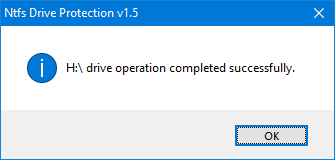
Now your Removable Drive is Protected and status indicator (right side of the process bar) shows you a white key on a green background.
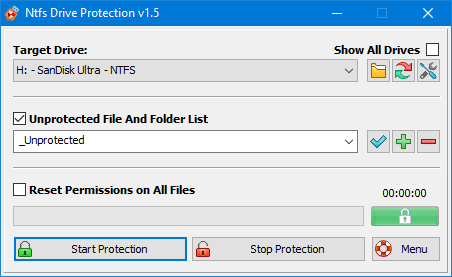
Stop protection:
1. Run Ntfs Drive Protection and select your drive (under the Target Drive)
2. Click the Stop Protection Button and Wait for End , After the process completed, status indicator (right side of the process bar) will show you a white unlocked key on a Red background

Why should you use Ntfs Drive protection:
1. It is a Portable Freeware (You don’t Have to install it)
2. It Protect your data from viruses , spywares, malwares… (is designed to Protect Your USB Drive And Prevent It From Spreading Viruses)
3. Very easy to use
Note: If you use Windows XP or Windows 2003 and can’t see the NTFS Option please unplug your Removable drive and Plug it again. Format will delete all your data in Removable drive , For more information please read the Help File
Supported operating systems: Windows 10 , Windows 8.1 , Windows 8 , Windows 7 , Windows Vista , Winsows xp – (both x86 and x64)
Supported languages: English , Turkish , German , Swedish , Vietnamese , Simplifed Chinese , Traditional Chinese , Spanish , Bulgarian , Korean , Japanese , Persian , Polish , Greek, Italian , Russian , Hungarian , French , Portuguese

0 comments:
Post a Comment